Configuring Treatment Pathway Stages

Treatment Pathway Configuration in Administration may not be visible to you. Use of this area requires special training and certification from the Patient NOW Training Team. Contact your trainer for more information.
Treatment Pathway Stages are comprised of one or more Treatment Pathway Steps. For additional information, check out Configure Treatment Pathway Steps.
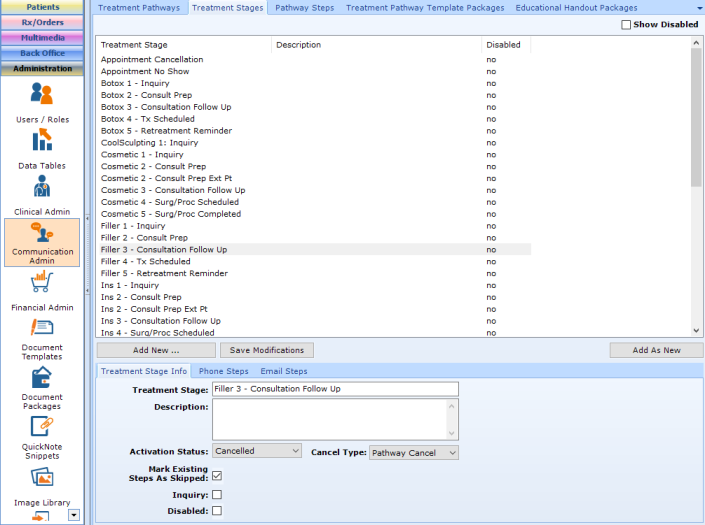
Treatment Stage Info
Treatment Stage
Enter the name of the stage. The name should include the <Pathway Name> <Pathway Stage #> - <Description of Stage>.
Even though the Stage is added to the Pathway in a certain order, the Name and Number help users know at a glance (from many places in the system), where this stage falls in the Pathway and the purpose of the stage.
Description
Obsolete - do not user.
Activation Status
This is the Treatment Pathway Status that the Patient will become when the Stage is added to their Treatment Pathway.
- Prospect - the patient has not yet scheduled a consult appointment for the applicable Treatment Pathway
- On Hold - usually used when the patient has had a consult, but has some delay in scheduling a treatment or procedure (e.g. a Medical Hold)
- Ongoing - patient is moving along the pathway with no barriers
- Closed - patient has completed the Treatment Pathway with no ongoing treatment
- Cancelled - something occurs to stop the Treatment Pathway in the middle at some point (e.g. the patient refuses to schedule a consult appointment, or refuses to schedule surgery after the consult).
Cancel Type
Only enabled when the Activation Status = Cancelled. Options are:
- Pathway Cancel - Patient may still be a patient at the practice, but does not want or cannot continue on this Treatment Pathway.
- Surgery Cancel - Patient may still be a patient at the practice, but does not want or cannot have surgery so this Treatment Pathway is cancelled.
- Exit - Patient leaves the practice.
Mark Existing Steps as Skipped
When this Stage is added to the patient's Treatment Pathway any steps from the previous stage that have not yet been performed will be skipped. An example of this is when the patient is at an Inquiry Stage and after 2 of the 5 steps in the Inquiry stage, schedules an appointment. Steps 3 through 5 will automatically be skipped when the new stage is added.
Inquiry Check box
Marks the stage as an Inquiry stage for reporting.
Disabled
Hides the stage. Even if the stage is still linked to an active pathway, it will not be added because the stage is disabled.
Email Steps subtab
Note: when this stage is triggered to be added to a patient's Treatment Pathway, patientNOW first looks at whether the patient has both an email address and has consented to receive email. If the answer to both questions is Yes, the system will add the steps defined in this section. If the answer to either question is No, the system will add the steps defined in the Phone Steps subtab.
Complete this before completing the Phone Steps subtab. Add all of the steps identified for this stage on the Treatment Pathway worksheet to this tab in the order that they will be accomplished.
Phone Steps subtab
After completing the Email Steps subtab, add all of the same steps to this tab that are NOT sending an email. Also, it is important to decide if you want to do additional phone follow-up if the patient does not have an email address and/or is not consented to receive emails.
Warning: It is possible that the patient will consent only for Text, and no email. To insure that Text steps are sent when the patient has not consented to email, include the Text steps in the Phone Steps subtab. A good way to remember is: there is an Email Steps tab and a Phone Steps tab, and since there is no Text steps subtab, you must put the text steps in both.